Set Up with a SIP Trunk Service
SIP trunk services are the best for large call volumes. A SIP trunk provides flexible amount of phone lines (called channels) and is easy to set up.
If you plan to use the Voicent outbound dialers, it is better to get a service that offers short duration trunk for dialers. Some providers only support long duration or conversational trunk.
You can find these services online by googling phrases like "SIP termination", "SIP trunk for dialers", "wholesale sip termination" etc. Bandwidth, Telnyx, Voxbeam are some of the providers.
Twilio's offers a reliable and scalable SIP trunk service, which can be used for both inbound and outbound calls. The following uses Twilio as an example for setup. Setting up other SIP trunks are similar.
Sign Up for a SIP Trunk Service
Create a new trunk
Once you sign up for a Twilio account, login and find Elastic SIP trunking pages to create a new trunk. The following figure shows the relavant information.
- Termination SIP URI This is the URL for Voicent software to send your outbound call requests to.
- You can specify which region this trunk is allowed to call to.
- Access Control Specify user/password for this trunk. Click the + icon to add one (see next)
- Origination URI This is the address for Twilio to send incoming calls to Voicent software. It should be sip:APP_SERVER_IP_ADDRESS:Port_Number. You can leave it blank if the trunk is for outbound calls
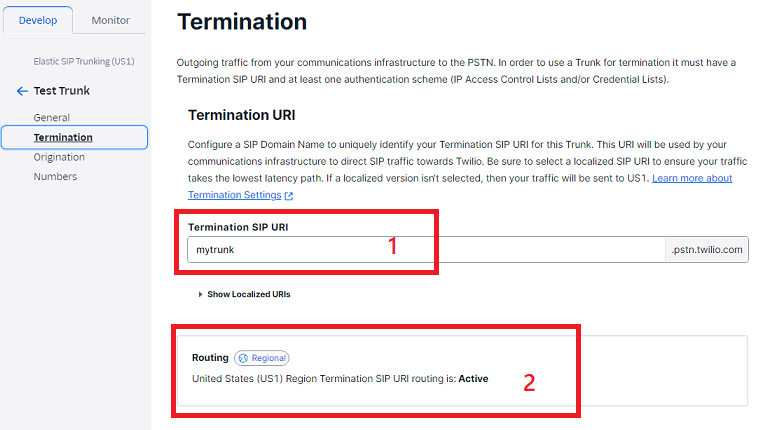
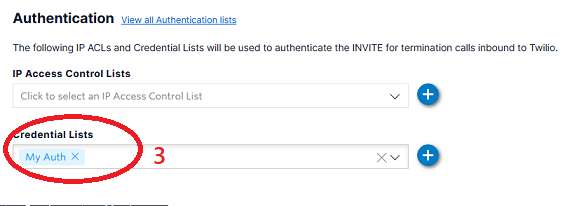
Create an Access ACL
To create a new access ACL, click the + icon on the right of the Access Control Lists box. Please note unless you have a dedicated Voicent cloud plan, do not use the IP Access Control option.
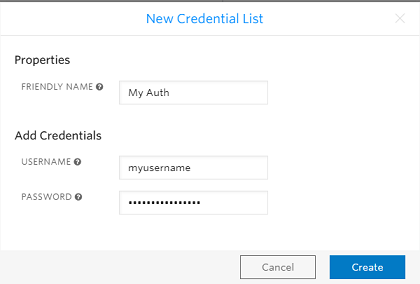
Verify a Caller ID
In your twilio account, find the Phone Numbers section, select Verified Caller IDs menu. follow the instructions to add a caller ID. For help, please see How to add a verified caller ID
Please note that you may also purchase a twilio phone number to use as a caller ID.
Configure Call Transfer
If you need to allow call transfer, such as running press-1 campaigns, you must configure your twilio trunk correctly for Call Transfer. The following figure shows the correct configuration:
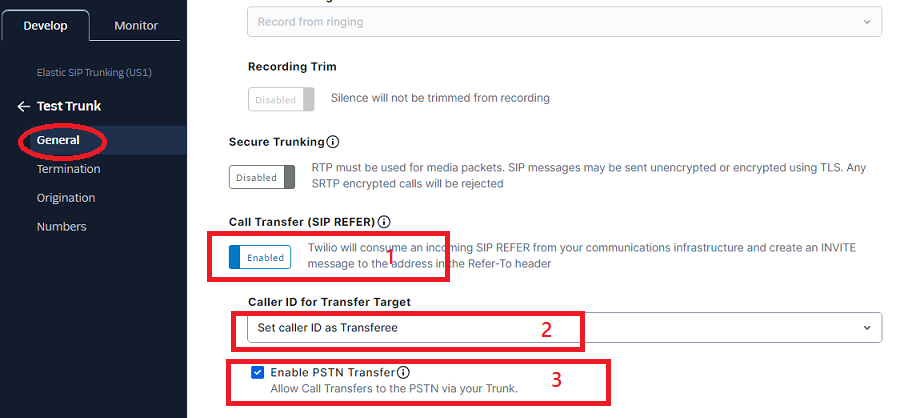
Setup BYOS with a SIP Trunk
To start, login to your Voicent Cloud Account and on the left menu select BYOS Setup. From the page, Click the Add Phone Service button. The following screen is an example using a Twilio SIP trunk. If you do not see the BYOS menu item, please open a support ticket asking for enabling the BYOS option for your account.
Twilio SIP trunks use IP authentication, so there is no need to enter a password. IP authentication means Twilio only accept call requests from the authorized IP addresses specified in IP Access Control.
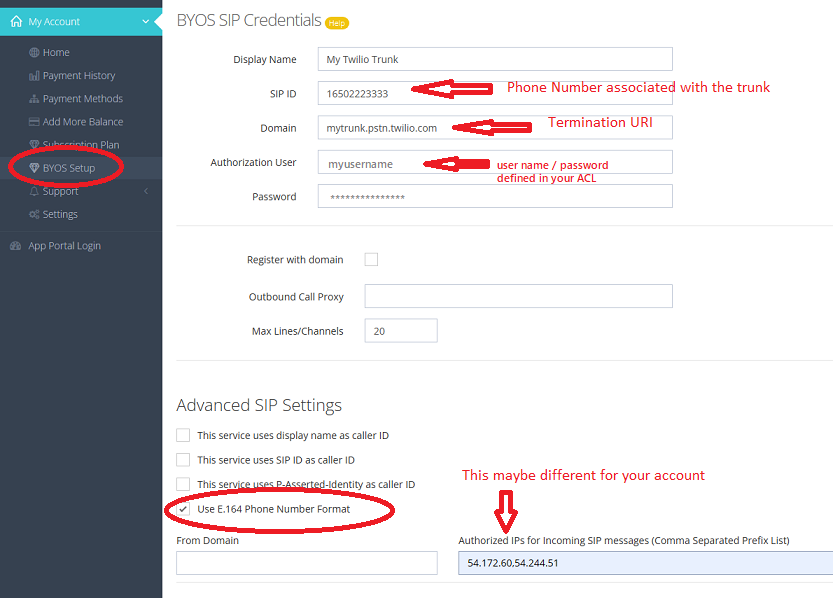
Scale Up Concurrent Calls
The following error VOIP Service Error: 500 Trunk concurrent call limit exceeded means you are sending too many calls to the trunk. This normally happens when your campaigns have large concurrent calls. You can do the following to resolve this:
- Create more Twilio SIP trunks and use them for BYOS. Or
- Increase the CPS limit for the trunk.
By default, Twilio sip trunk's CPS is set to 1, meaning calls per second is 1. To change it, go to the SIP trunk Termination page in your Twilio account. For more info, please see CPS - Trunking Termination.
