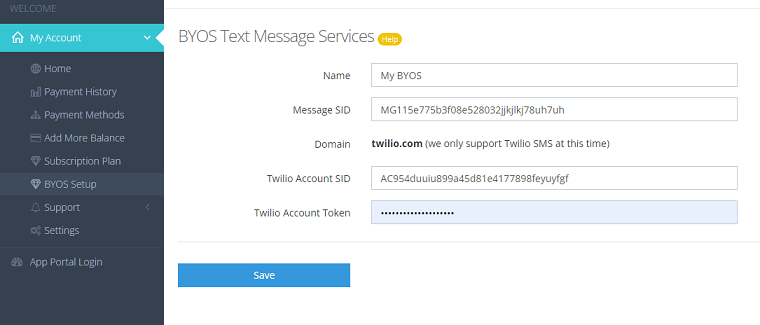Set Up with a SMS Service
Twilio is currently the only service that can be use for the BYOS SMS/text feature.
Sign Up for a SMS Service
Create a Messaging Service
Once you sign up for a Twilio account, login and find Messaging menu, select Services menu item, then click the Create Messaging Service button. The following figure shows the relavant information.
- Sender Pool You must have at lease one phone number to send and receive text messages.
- Integration - Webhook This is the URL to receive incoming text messages.
- A2P & Compliance Register your campaigns and get your usage approved. Otherwise, you won't be able to use the service.
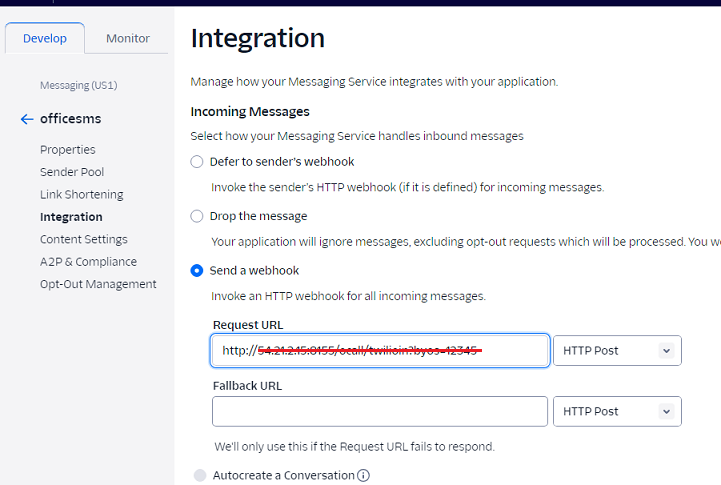
You can find the webhook information from your Voicent account. It is under the My Account, BYOS Setup page.
Test the Messaging Service
To send a test message, select the twilio Messaging menu, then select Send an SMS menu item. If the test fails, you can open a Twilio support ticket for help. Make sure you can send a text message using the newly created messaging service before continuing to the next step.
Setup BYOS with a Messaging Service
To start, login to your Voicent Cloud Account and on the left menu select BYOS Setup. From the page, Click the Add Text Service button. If you do not see the BYOS menu item, please open a support ticket asking for enabling the BYOS option for your account.
- Message SID find this info under the Twilio Messaging Service Properties page
- Account SID and Token find these info under the Twilio Console, Account Info section